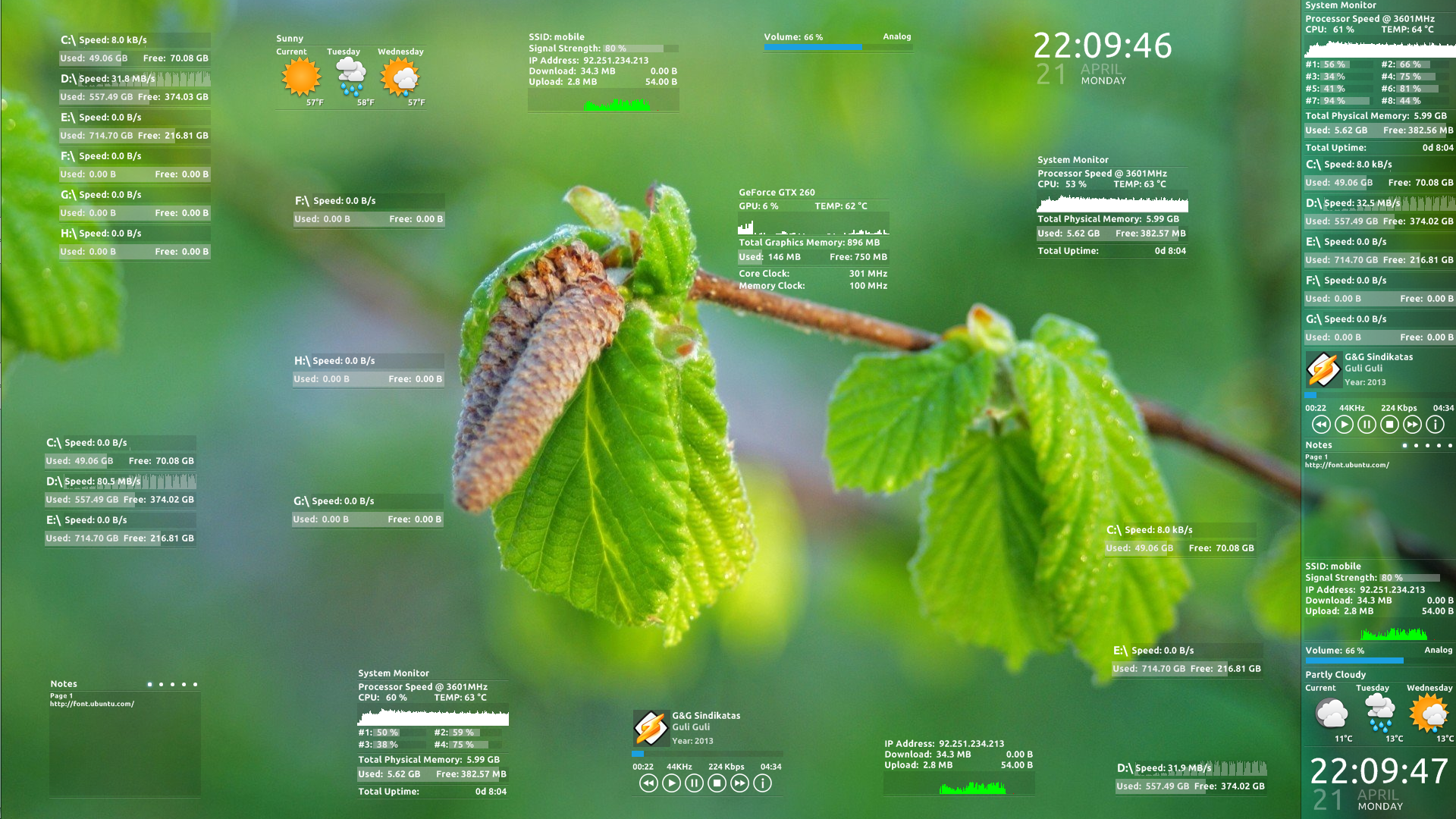Deviation Actions
Description
14.05.04
Fixed errors in Winamp player
Fixed errors in Hdd info
Added Gpu info
14.04.21
Added metadata
Added new meters & functions
Fixed a number of errors ![]()
Added variables
Credit:
I would like to thank you all the devianART community who works on rainmeter, because without them i wouldn't be able to make that i did now.
At first if your machine does not have ubuntu font you need to install
it from here [font.ubuntu.com/]
1.System Monitor - System Monitor displays total computers up time,
CPU speed, CPU temperature, CPU usage + graph. and also displays usage bars
up to 8 cores. Memory meter displays total, used and free memory also
has usage bar. Right mouse click on system monitor title opens windows task
manager. Temp. meter then reaches over 65 °C becomes red. (Temp. meter
needs CORE TEMP running in background) you can download CORE TEMP from there
[alcpu.com/CoreTemp/]
2.HDD Info - HDD Info shows your HDD used space, free space , I/O access and
transfer speed. Left mouse click opens selected HDD. First 20 pixels from
the right side is used to drag the skin.
3.Winamp - Simple and small Winamp controller which has previous track, play,
pause, stop, next track & info buttons. Info button opens file info window.
Displays current time, song duration, file sample rate, bitrate, artist, title,
year & album image. Left mouse click on album image opens winamp and the right
mouse click opens jump to file list (search). Draggable progress bar. Then
artist or title of the song not fit to display, will be scrolled. Scrolling
can be stopped by clicking left mouse button on any title or artist you need
to stop.
4.Notes - Notes - it's just small and handy notebook with 5 pages. Right
mouse click on title opens notepad.
5.Network Meter - NetMeter displays wifi network name, wifi signal strength,
IP address, network usage graphic, download & upload speed and amount of
data been transferred. Right mouse click on IP address will resets download
& upload counter.
6.Volume Control - Small & minimalistic sound manager for Rainmeter to control
system volume, output device & mute. Volume bar that controls volume through
mouse click. Left mouse click on left corner turns on/off mute & left mouse
click on right corner changes the output device.
7.Weather - Shows current, tomorrow & day after weather. To get your location
weather code please visit [www.weather.com/]
8.Clock & Date - Shows current time, date, month & week day.
9.GPU Info displays GPU speed, GPU temperature, GPU usage + graph and
Memory clock. Memory meter displays total, used and free* memory also has
usage bar. Right mouse click on GPU graphic opens MSI Afterburner. GPU Temp.
meter then reaches over 80 °C becomes red.
*Total memory of your GPU needs to be entered into skin manually!
MSI Afterburner needs to be running in background for GPU info.
MSI Afterburner Plugins for Rainmeter can be found in here:
[forums.guru3d.com/showthread.p…
Best to use Notepad++ for editing, get it here [notepad-plus-plus.org/]
And Finally if skin font looks not smooth please turn off D2D rendering option
in Rainmeter settings.